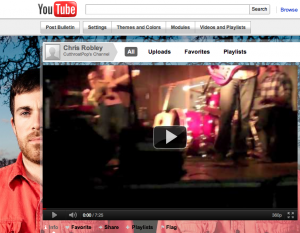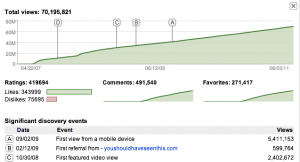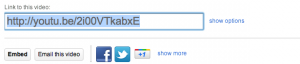[Take your YouTube presence to the next level with Illustrated Sound. Click HERE.]
Over the next month, we’ll be looking at a number of ways bands can promote their music and videos using YouTube. But before we begin, we thought it’d help to define a few of the common terms first.
A Beginner’s YouTube Glossary
YouTube account – Anyone can watch videos on YouTube, but in order to upload your own, you’re going to need an account. Click HERE to sign up for a YouTube account. Also, since Google owns YouTube, if you’re signed into a Gmail account, you can log into YouTube without going through all that username and password ballyhoo.
YouTube channel – A YouTube channel allows you to customize the presentation of selected videos and engage your fans through social interaction features. You can name the channel (after your band or artist name), select a theme, choose color palette, and upload a background image to create a unique experience. Your fans can subscribe to your channel and you can also communicate with them by sending periodic bulletins. Basically, your channel gives you the opportunity to brand your band the way you want, control the content, and share it with the world from one simple location.
YouTube playlist – A YouTube playlist is a collection of videos (any videos on YouTube, not just your own) that is titled according to a chosen theme (“my favorite music videos with dentists,” “best concert mishaps,” etc.) and given its own URL. You can arrange the videos in a particular sequence, and the viewer has the option to “play all” the videos in order, without pause. It’s like the video equivalent of a mixtape! Remember those?
YouTube artist page – A relatively new creation in the world of YouTube, these pages display biographical information (presumably pulled from AMG and Wikipedia), tour dates (powered by songkick), and all the videos credited to the artist arranged by year of release. I discovered that I have an artist page on YouTube that I did not set up, so I’m not sure what criteria they use to determine when someone should have an artist page, but I’m still trying to figure out how to get it to pull in other videos and a band photo. More info as it’s discovered!
Video Statistics – Click the “show video statistics” button (to the right of the total views count) and check out how your video is trending, where it is most popular, and the demographics of your viewers.
Share – Click the “share” button beneath the video if you want to share it with friends on your social media profiles, view the direct URL link, or embed the HTML code for the video in an email newsletter, on a website, in a blog, etc.
Viral – Unlike a disease, you WANT your videos to spread across the internet through social media, blogs, and email until they’re as popular as “Chocolate Rain” or “Keyboard Cat.” Videos that catch on in this way are said to have “gone viral.”
YouTube Partner Program – Once your videos have gained a certain amount of popularity, you can apply to YouTube’s Partner Program. They are selective about entry, but if you’re granted access you can generate revenue from your videos (advertising dollars!) and take advantage of a number of features not offered to normal account holders. Check out the fancy banner Pomplamoose has on their channel. Yeah, you could do something like that.
YouTube Annotations – Video Annotations allow you to add interactive content to your videos. Thought bubbles, notes, links! Oh my! Use annotations to add extra info about the video, create a choose-your-own-adventure series of videos all linked together, and much more. You determine what the annotations say and where, when, and how they appear (and disappear) while the video plays.
For more info on how to use annotations, check out YouTube’s instructional pages HERE.
YouTube Bulletins – Bulletins allow you to contact your channel subscribers and link them to a new video, share a message, or request feedback. But make sure you’re sending out bulletins with worthwhile stuff, otherwise you might lose a few subscribers.
Tagging – This is the process of listing words that relate to the video content you’ve posted. Usually, those words are the names of people appearing in the video, related artists, keywords corresponding to the topic, locations, etc. Once you’ve tagged the video, YouTube viewers who search for matching words and similar phrases will have an easier time finding YOUR videos!
That should do it. Now we can start talking about HOW to promote your music through viral videos. If there are any other YouTube-related terms that you’d like some clarification on (or any that you think we missed), just let us know in the comments section below.
-Chris R. at CD Baby