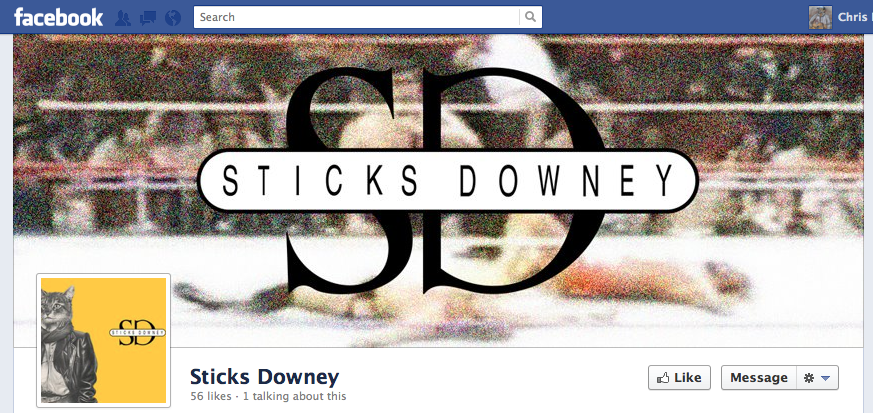 The New Way to Promote Your Music on Facebook
The New Way to Promote Your Music on Facebook
As we mentioned in our recent post “Using the New Facebook Timeline Features to Market Your Music,” Facebook did it again—they’ve switched everything around on us practically overnight (well, maybe it was more like a fortnight). Whether we like it or not, all Facebook Pages (including band, brand, author, and company Pages) will be updated to Facebook Timeline on March 30th.
Why YOUR website is more important than Facebook
Not to sound bitter about things—(there ARE some great new ways you can promote your music career using Timeline, and we’ll cover those in a moment)- but this does strike me as yet another big reason why you shouldn’t put all your social media eggs in one basket.
By keeping your online promotion efforts principally housed on your website (as your hub) and pushing content OUT to the social networks, you’ll be protecting yourself from future Facebook changes. If you’ve been concentrating on Facebook first and foremost (above your own website), then you’re at the mercy of Mr. Zuckerberg and new shareholders whose whims may make Facebook ever more ad-friendly, and less a place for YOU. Don’t be tethered to Facebook; use it wisely.
[To build a professional musician website in minutes, visit HostBaby!]
What is Facebook Timeline?
- Your Timeline Wall is now the landing page. Say goodbye to customized default landing pages or apps. Everyone is going to land on your Timeline Wall now when they visit your page. This means, also, no more fancy tools on the landing page to collect emails, encourage likes, give away MP3s, etc.
- Large “cover photo.” Now you can post a header/banner-style picture of your band, stage setup, or whatever else you like (as long as it doesn’t contain ads, calls-to-action, or contact info) at the top of your Facebook Page. The dimensions are 851×315 pixels, with a minimum width of 399 pixel—so you’ve got a lot of space to play with.
- “Pin” a status update so it is featured at the top of your page for up to 7 days. Got a new video, album release, or festival date you’re promoting? “Pin” it, and then you won’t have to worry about sending multiple reminders or updates.
- Direct access to Page admins. Your fans can now write messages directly to all Page admins. Good for fan engagement and interaction. Bad if you have stalkers. In the coming weeks, Facebook will also allow admins to designate their role on the Page too (main contact, community moderator, etc.)
Marking time with Timeline
One important, and perhaps-obvious thing to point out is that all this Timeline business is about making your content viewable according to your band (or brand) chronology. Since you can re-date photos, video, and posts—you can tell the story of the development of your band. Want an example?
Coldplay has put up a bunch of content going waaaaay back—all the way back to a photo of their very first practice in the 90’s. I’m sure they paid a staffer to backfill their chronology, but it can be very engaging for a fan to browse through the years and track the band’s development.While you might not have the time, money, or staff that Coldplay has to help out, you can still do some pretty cool things with the Timeline if you look at it as another means to tell your story as an artist.
Upload a Cover Photo
What’s the “cover photo?” It’s a huge banner-style image that displays across the top of your Timeline. This is the first thing fans will see when they visit your Page, and it’s a great branding opportunity. The old Facebook Pages were lacking in terms of an effective visual branding tool on the wall itself. This really helps.
But now that the same cover photo real estate is available to all, you’re going to have to catch peoples’ eyes. Make that image pop! Show off your creativity. Amazing band photo? Storyboard from a music video shoot? Shot of an empty stage with your gear set up? Whatever it is, I can’t overemphasize the fact that you want this to be the most striking thing on your Page.
IMPORTANT: the cover image CANNOT contain advertising lingo. No calls-to-action. No sweepstakes announcements. No MP3-for-email exchanges. No asking for “likes.” No contact info. No URLs.
All the more reason why your cover photo must be striking and tell the story of your band WITHOUT words.
And yes, it stands to reason that if Facebook is stripping away your ability to directly market, they’d probably like you to purchase more Facebook ads. Here are some guidelines regarding the cover image, according to Facebook:
Cover images must be at least 399 pixels wide and may not contain:
- Price or purchase information, such as “40% off” or “Download it at our website”
- Contact information, such as web address, email, mailing address or other information intended for your Page’s About section
- References to user interface elements, such as Like or Share, or any other Facebook site features
- Calls to action, such as “Get it now” or “Tell your friends”
All cover images are public, which means anyone visiting your Page will be able to see the image you choose. Covers must not be false, deceptive or misleading, and must not infringe on third parties’ intellectual property. You may not encourage or incentivize people to upload your cover image to their personal timelines.
Adjust your profile picture
Your profile picture is displayed both at the top of your Timeline Wall and represents your Page throughout the Facebook network (news feed, messages, ads, stories, etc.)
Select an image that is square (180×180). An album cover? Head shot? Band logo? But make sure it looks good when scaled down to 32×32.
Tabs and Apps show what’s most important at the top of the Page
Your Page will display 4 tabs/apps directly beneath the cover photo towards the right hand side of the page. The photo tab appears first; it doesn’t seem like Facebook will be making this negotiable.
Besides that prime placement for photos, you can change the order of other apps/tabs according to what content is most important. 4 apps will appear on the Timeline Wall page, but visitors can scroll through up to 12 apps. So highlight the vital stuff first!
Note: When fans click on one of the apps, it will open as a new page.
You’ll also be able to customize the appearance of each app/tab. According to Facebook, you can:
Adjust the way your custom apps appear on your Page by going to “Manage” from the admin panel and choose “Edit Page” in the drop-down menu. Under the “Apps” section, click “Edit Settings” for the specific app image (111 x 74 pixels) you’d like to adjust.
Take advantage of larger app width: Page app width can now be adjusted to be “Narrow” (520px) or “Wide” (810px) in the Developer App under “Edit App”. The Developer app can be found here: https://developers. facebook.com/apps
Set your CD Baby MusicStore for Facebook as one of the top 4 tabs/apps
Since you can no longer set a default landing tab, you’ll want to feature your CD Baby MusicStore for Facebook as one of those 4 tabs that appear towards the top of your Timeline Wall. The thumbnail for the MusicStore has been modified to fit the new dimensions and will be eye-catching for your fans.
Don’t make them have to do any extra clicking in order to purchase your CDs and MP3; make your MusicStore visible right at the top!
[Sell your music on Facebook in a matter of minutes with CD Baby’s MusicStore for Facebook app]
How do I change the order of apps/tabs in Facebook Timeline?
If you don’t know the answer to this, don’t beat yourself up; Facebook did NOT make this function very intuitive.
- First, to the right of the 4 featured apps/tabs, you’ll see what looks like a scroll bar with a number (the number of your remaining hidden apps). Click that number.
- The app screen will expand to display all your apps/tabs.
- Decide which app/tab you’d like to remove from the Timeline Wall.
- Click the pencil icon in the top right of that app/tab.
- Choose from the “swap postion with” dropdown menu the app/tab (your MusicStore!!!) you’d like to move to this position.
- Bam! It’s done.
Review how your Page Timeline gives you more control of content
Facebook Band Pages used to act almost like fan forums. Now you have the ability to shift the visitor’s attention towards the stuff you want them to see most of all. Unlike the old Page setup where a post was a post (uniformly sized and chronological), Timeline gives you flexibility to draw more visual attention to the good stuff. How?
Highlight/”Pin” a post-
Hover over a story and click the star icon (“highlight”) to make it wider (the width of the Timeline)—a great way to draw fans’ attention to that post.
Click the pencil icon to “pin” the post (no, it has nothing to do with Pinterest), which features it at the very top of your Page for up to 7 days. Pinning works particularly well if your post has a picture in it, since it’ll be even more eye-catching. After the 7-day period is over, the post will return to its place in the Timeline according to its date. Make sure to pin a new post every week.
Hide, Delete, or Re-Date a post-
The pencil icon also allows you to hide, re-date, or delete a post.
Re-dating is useful when reorganizing your content to tell your band’s story chronologically in the Timeline.
Familiarize yourself with the admin panel
The new admin panel is where you’ll keep track of your activity on your Page. It will notify you when people write on your Page Timeline so you can respond accordingly. You’ll also see the number of new likes and a basic insight graph.
Notifications about new messages (yes, people can contact you privately using messages now) will also appear in your admin panel and you can respond from there.
There’s also a “Build Audience” tab that allows you to easily increase your likes and fan interaction. From here you can:
- invite friends directly through Facebook
- send invites to your fan-list of email contacts
- share the page
- create a Facebook ad.
Publish the new Page!
If you’re not smashing your computer against a brick wall by now, you might be excited about this new Timeline stuff. If so, press that bright “Publish Now” button and get started!
———————-
So what do I need to Create a Facebook Timeline Band Page?
A Facebook Timeline Checklist:
1) Cover photo- 851×315 pixels. This is the first thing anyone will see, so make it look amazing! The image can be resized and repositioned after you upload to Facebook.
2) Profile Image- 180×180 pixels
3) Tab/app images- 111×74 pixels. Yep. They can now be customized! 4 tab/apps will appear on the main page, but you can click to view up to 12 tabs.
4) A blurb about you- Your “About” section will display up to 150 characters. That’s barely more than a tweet, so describe yourself succinctly!
Sell your music on Facebook today!
[hana-code-insert name=’newsletter-free-updates’ /]