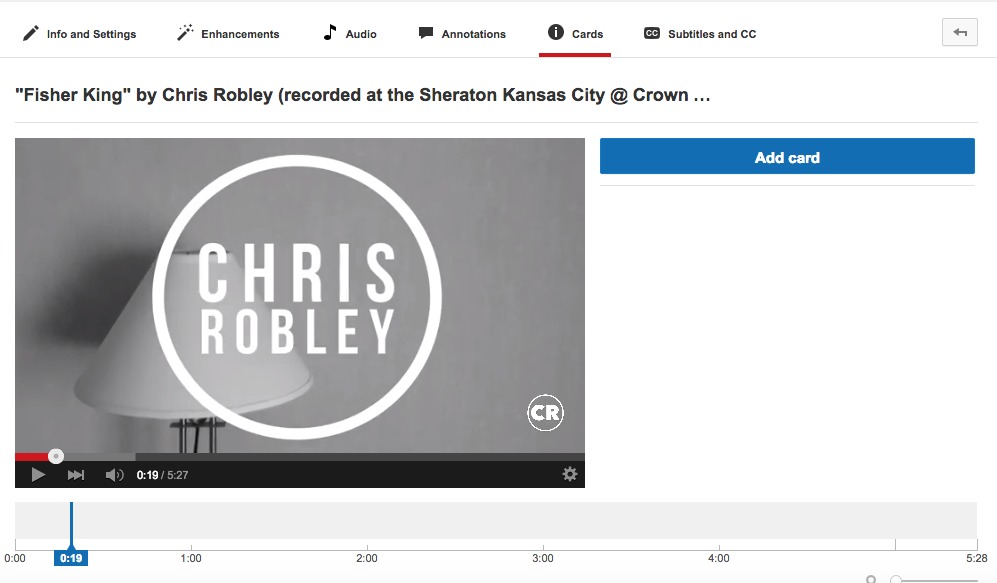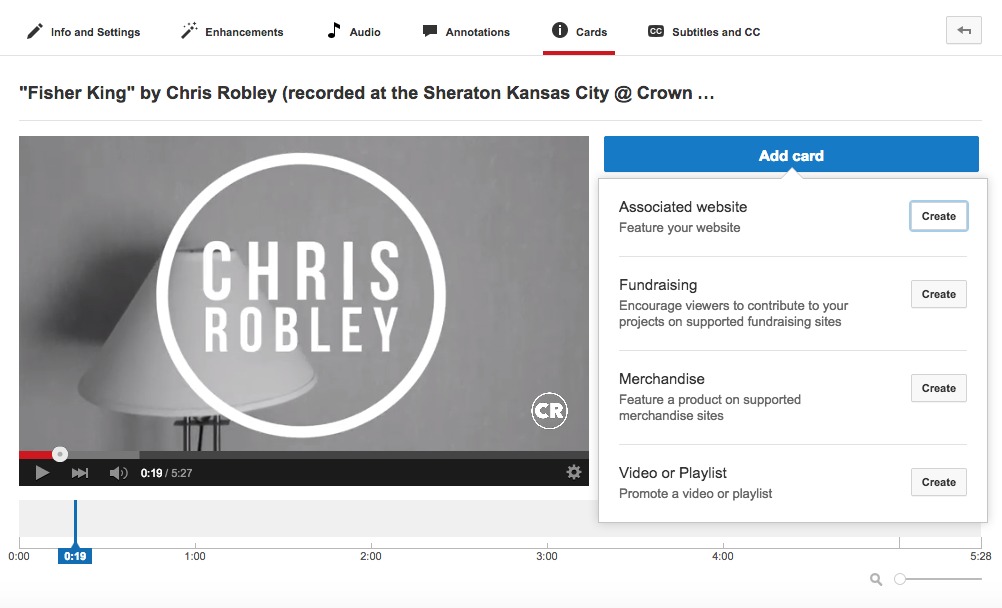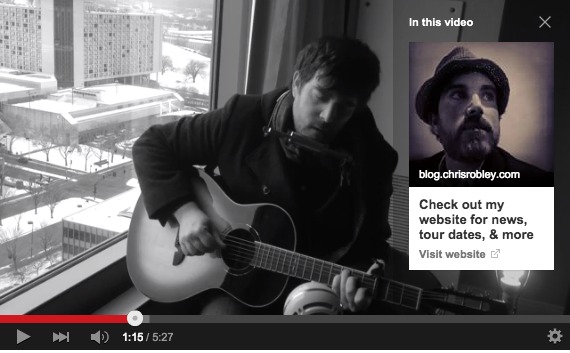
Cards: the evolution of annotations
Have you used YouTube annotations to enhance your music videos?
Well get ready for YouTube “cards” — the new, mobile-friendly YouTube interactivity feature that will eventually replace annotations.
(Don’t worry, though; YouTube claims they won’t phase out annotations until cards can do everything that annotations did — and more).
So, what can musicians do with YouTube cards?
- Raise funds through crowdfunding AND direct fan contributions
- Sell merch
- Build your email list by linking to your website
- Announce tour dates or new releases (again, by linking to your website)
- Drive video and playlist views (because the more watch-time your videos encourage, the better they’ll perform in YouTube’s algorithm)
Note: there’s no “subscribe” card yet, so you’ll have to keep using annotations to specifically drive YouTube subscriptions. Otherwise, there’s always hoping that people click on your channel watermark!
Here’s YouTube’s description of the six current card types you can add to your videos today:
Merchandise card — Similar to merch annotations, merchandise cards can promote a creator’s licensed merchandise directly from the video.
(Note: since iTunes is not supported on Android, merch cards that link to iTunes will not be shown on Android devices)
Fundraising card — Similar to fundraising annotations, fundraising cards can link viewers directly to projects on whitelisted fundraising sites.
Video or playlist card — This card can link to another public YouTube video or playlist which can be of interest to the viewer of the current video.
Associated website card — Link directly to your associated website from a card.
Fan Funding card — This card lets your fans show their appreciation for your videos, by making a monetary contribution directly on the video page.
—
I added a couple cards to a recent video of my own, so you can see how they work (I set them to “surface” at 1:06 and 1:40 — but notice how you can view them both at any point during playback):
A few important things to know about cards:
- They look good! (Way prettier than clunky annotations, which also still appear in the video above).
- You can customize each card with a call-to-action, title, and image.
- Your channel’s branding watermark will now appear in the lower right corner of the video, to not compete with cards.
- Though you can choose the time for the card’s teaser to appear in your video, cards are available to open and view at any time (users can hover over the video to make card icons appear, and then click the “i” tab for the desired card). For this reason, it’s best not to put too many cards in a single video because it’ll start to get a little cluttered.
- And then there’s that whole mobile-friendly thing. Cards work across mobile AND desktop, which is huge for anyone who’s ever been frustrated by the lack of annotations when you’re watching a YouTube video on your smartphone.
- You can check a card’s performance in YouTube Analytics.
- As YouTube continues to develop the cards system, they will “surface” the most relevant card teasers based on card performance, fan behavior, and the device they’re using to the view the video. So YouTube recommends that you NOT actually point to a card in your video content (as thing might move around).
This last point brings up a question (which may’ve already been answered somewhere, so if you’ve heard the news, lemme know!): if you cannot specify with absolute certainty which cards get surfaced when, and if annotations are getting phased out, what will users do with older videos that included specific calls to action in the video itself, as well as end cards that used annotations to link to specific videos?
Anyway, answers for another day…
As for now, are you ready to get started with cards?
How to add YouTube cards to your videos
If you’ve used annotations in the past, the cards process will feel fairly intuitive. For anyone unfamiliar with the process, here are YouTube’s instructions:
1. Log into YouTube and visit your Video Manager.
2. Click Edit for the video you want to add cards to.
3. Click Cards in the top tab bar or the video drop-down menu to get to the editor page.
4. Click Add card.
5. Click Create to open the creation dialog for the selected card type. If you haven’t used merchandise or associated website annotations previously, click Enable to accept the Terms & Conditions and proceed to the creation dialog.
6. Enter a valid URL that is supported for the chosen card type. This is the destination URL for the call-to-action and automatically populates the dialog boxes.
7. Upload an image or select one of the suggestions from the site. Uploads need to be in .jpg, .gif, or .png format, no larger than 5MB and will be cropped to be square.
8. Edit the title and call-to-action text to fit in the allowed character count of 50 for the title and 30 for the call-to-action. Note that there are no customization options for video or playlist cards and that the call-to-action text also serves as teaser text if not specified otherwise.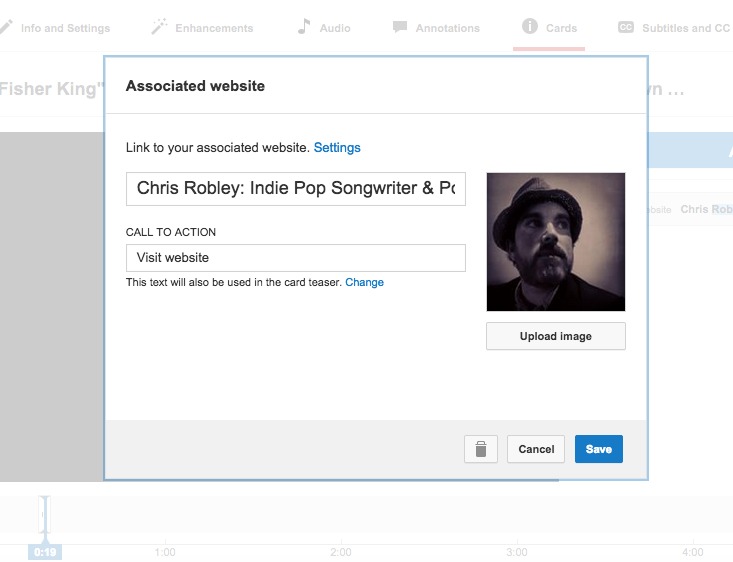
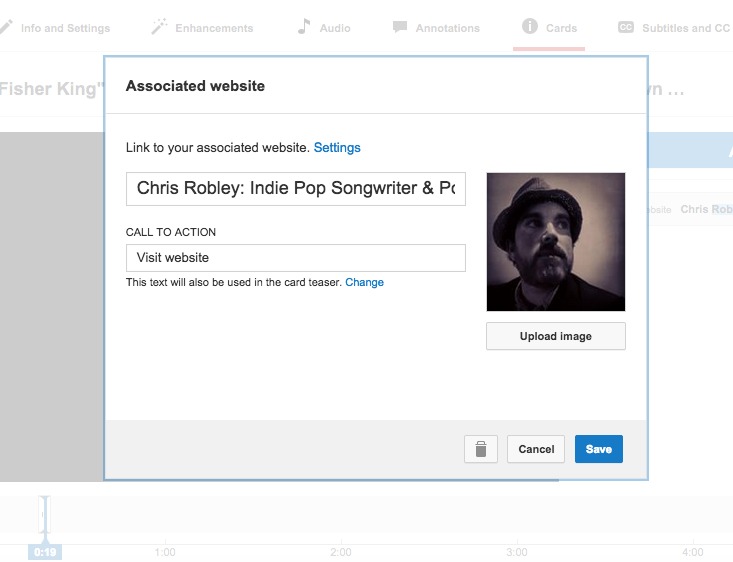
9. Click Create card when you’re ready.
10. If appropriate, adjust the start time for the card teaser in the timeline.
11. You can add up to 5 cards to one video and you can edit your cards anytime by clicking on the ‘edit’ icon next to the card in question under the Cards tab.
—
I promise it’s easier than all of those steps suggest. So, are you excited about YouTube cards? Are you pissed because you put lots of time into annotations, and now they’ll be getting phased out? Let me know your thoughts in the comments below.