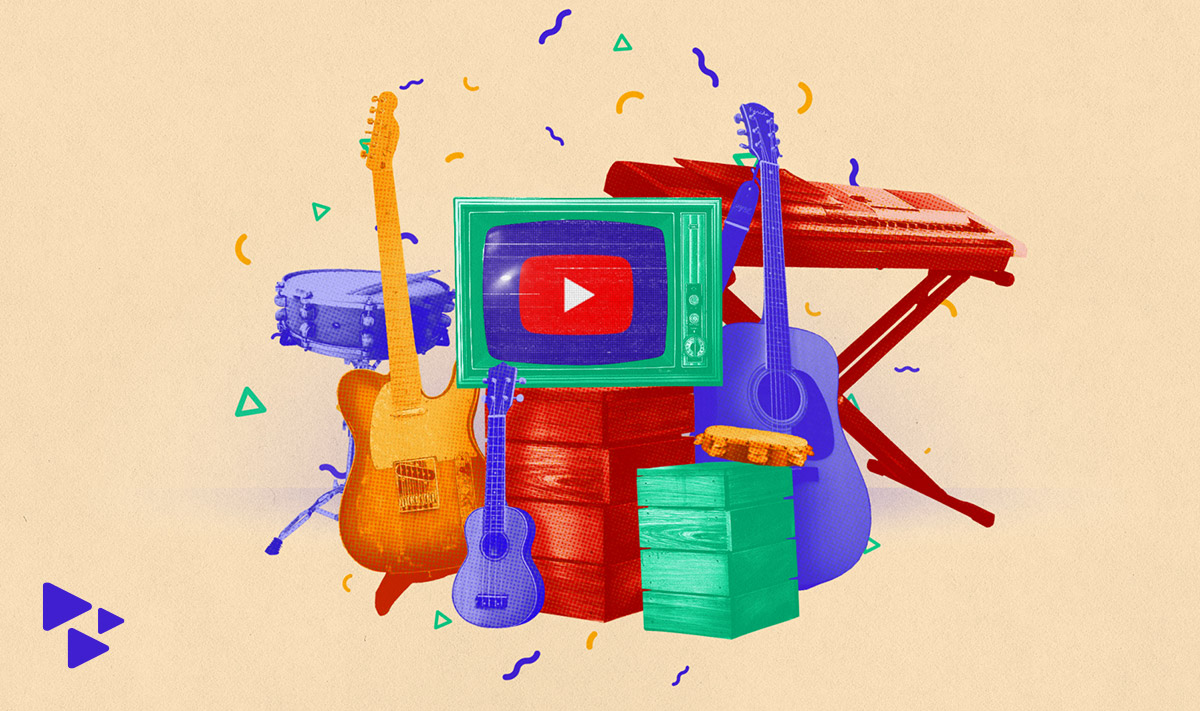
Optimize your YouTube channel to grow your audience
The first big question about promoting your music on YouTube is: why? Why do the work of creating a channel, optimizing it, and building a brand on YouTube?
The answer: 2 billion. That’s how many users log into YouTube per month, accumulating billions of video views each day. And that number only counts active accounts, not people who watch videos on the platform without a Google account. According to a 2019 Dataportal study, 79% of Internet users say they have a YouTube account. That makes it the second most popular social media platform in the world behind Facebook and the second largest search engine behind Google.
So, that’s the raw data. But everyone knows YouTube is popular. The real question is: how can you as an independent artist harness the popularity of this global video platform to promote your own music? YouTube has implemented many features that make it an essential platform for musicians. So let’s take a look!
Why are videos important for musicians?
It’s pretty simple: people love videos. Visuals help us make a quicker, and often deeper connection with the music. It’s the foundation MTV was built upon in the ’80s at the dawn of the music video, and it’s carried through today in the grand album-length concept films of artists like Beyonce and Janelle Monae.
But the pairing of music and video goes beyond just traditional music videos. Today’s music fans expect more from their favorite artists on YouTube, and you should be able to deliver. From behind-the-scenes studio footage to live videos to live-streamed Q&As, the options for an indie musician turned YouTuber to connect with their audience are plentiful.
What is a “YouTuber” and how do I become one?
“YouTuber” is just modern slang for someone who creates videos and posts them on YouTube. But the term often carries some additional weight; a true YouTuber is a deliberate content creator, someone who takes the process of creating videos seriously and actively communicates with their viewers and subscribers on YouTube. “YouTubers” also tend to post videos on a predictable schedule. For example, every Tuesday and Thursday at 10am.
This is different from a musician who posts a video on YouTube every month or so and calls it good. That is not a YouTuber; that’s just someone who uses YouTube as an archive for their videos and does not engage their audience in any meaningful way.
YouTube’s recommendation engine and monetization framework reward musicians who use the platform the way YouTube intends. Be a YouTuber, and get the most out of your channel and every video you create.
Not sure how? That’s why we’re here.
What is a YouTube channel?
A YouTube channel is the basic building block for any content creator on YouTube. For musicians, think of a channel as the equivalent of an artist profile on streaming platforms like Spotify or Apple Music. Your channel is where you post and organize videos and interact with your audience. It’s the hub of your activity on YouTube.
Another way to think about your channel is literally like a TV channel. YouTube is the medium (say, cable TV), and YOU are the network. Your channel can host multiple series in different formats. And through your channel customization options, video tools, and playlists, you can present your content in the way that makes the most sense for you, differentiating between your “Prime Time” programming and your more casual “daytime” shows — to keep the TV analogy going.
How do I create my own YouTube channel?
It’s pretty easy! You can create a YouTube channel by following these steps straight from Google Support:
- Sign in to YouTube on a computer or using the mobile site.
- Try any action that requires a channel, such as uploading a video, posting a comment, or creating a playlist.
- If you don’t yet have a channel, you’ll see a prompt to create a channel.
- Check the details (with your Google Account name and photo) and confirm to create your new channel.
What is an Official Artist Channel, and how is it different from a Topic channel?
If a YouTube channel is the equivalent of an artist profile on streaming platforms, then a YouTube Official Artist Channel (OAC) is YouTube’s equivalent of a verified artist profile. It’s a claimed artist page that gives you an official presence on YouTube where you can consolidate all of your content on YouTube like official videos you upload, Art Tracks and some user-generated content (UGC, more on that later). An OAC gives the owner robust abilities within their YouTube account, including:
- Customization options
- Adding and removing auto-generated videos
- Access to analytics and other tools
An Official Artist Channel is different from a Topic channel.
A Topic channel is an auto-generated channel YouTube creates when your music is distributed to YouTube’s streaming service YouTube Music. These are generic channels with the artist name and the suffix “-Topic” after. The videos YouTube automatically creates for each song an artist has distributed aren’t technically videos; they’re a static image of the art with the track title, album title and artist name, known in YouTube circles as Art Tracks.
How do I claim my Official Artist Channel on YouTube?
Great news for CD Baby artists! You can claim your YouTube channel to make it an Official Artist Channel right inside your CD Baby account.
You can also claim your channel directly through YouTube. Instructions on how to do this are on the OAC page on their Help Center.
How do I optimize my YouTube channel and videos?
Now that you’ve created a channel (or logged in to your existing channel), it’s time to get the most out of it. This process is called optimization.
There are quite a few ways to optimize your YouTube channel. Not all of them are mandatory, but each can help your channel reach more viewers and grow your fanbase.
We’ve put together this handy beginner’s checklist for optimizing your YouTube channel:
- Choose your channel name — The channel name is different from your channel URL, so this name CAN be edited. But it’s best to pick a name and stick with it for consistent channel branding. Choose something that is short and memorable (like your band or artist name), and that also lets viewers know what to expect from your channel. Go here and click to edit.
- Choose your channel icon — Upload a square, high-res (800×800) image that is recognizable and looks great when displayed at smaller resolutions (so use text sparingly). This image will be your channel’s icon throughout all of YouTube.
- Upload your channel art — Channel art is the banner/header that appears towards the top of your channel when viewed on a desktop. Upload a large image (2560×1440) with the most important visual elements located in the inner 1546×423 area (so they’ll still appear when the image is scaled for mobile and tablet). Keep in mind channel art can also be viewed on other devices like mobile devices and smart TVs, so make sure the image is high resolution so it looks sharp and clear on all screens. See the image below for various display dimensions.
You can also use Canva to create customized art for your channel.
Make sure your channel art reflects your personality and doesn’t just come off as some kind of boring brand logo. Check out YouTube’s channel art tips for some guidance.
- Write a channel description — Move your cursor to the top right of the channel art section, and click “edit links.” Be sure to highlight the most important content you create, use relevant keywords, and include your upload schedule to set expectations for your audience.
- Add website and social media links to the About tab — Corresponding icons will be displayed as overlays on your channel art. Include links to your official website, store or product page, social accounts, newsletter signup form, or promotional campaign pages.
- Set “Featured Channels” — On the right hand side of your channel, you’ll see the “Featured Channels” header. Add any related or similar channels, including channels for other creative projects you’re involved in, your record label, etc.
- Enable browse view and discussion — In the section of your YouTube channel homepage that contains the channel name and tab names, hover your cursor in the right-hand corner until the pencil icon appears. Click “edit channel navigation” and then enable both the browse view and discussion settings.
- Select or upload a channel trailer — Once the browse view has been enabled, select a channel trailer video for your channel. A channel trailer is a short video that will autoplay whenever an unsubscribed viewer visits your channel, so here’s your opportunity to get them hooked and subscribe!
Your trailer should be informative and fit the overall vibe of your channel (oh, and did we mention it should be brief?). Also, you should ask viewers to subscribe. The trailer will automatically display a card at the end of the video giving viewers an easy way to subscribe.
- Add sections to organize your channel — Sections are a great way to organize videos (by theme, style, series, genre, etc.) and give viewers an easy way to explore your content from the Home/Browse page. Sections can consist of videos, playlists, or channels, and can include your own videos as well as content uploaded by other YouTube users.
For most viewers, only your top section will be visible without scrolling — so make sure your most important videos are included in the section at the top of your channel page. Also, because sections can contain content from other channels, you have a great opportunity to cross-promote with other artists and curate an interesting viewing experience for your audience. To add a section, just click the “Add a Section” button from the bottom of your channel homepage.
It’s important to keep in mind that there are certain things that are mandatory on every YouTube page, including your list of sections at the top, the latest video you uploaded and an Uploads category that lists all videos you have uploaded.
- Customize your channel URL — YouTube.com/MyName is a lot easier to remember than YouTube.com/GigglyWiggly123CuzItWasMyEmailAddressBackIn2007, right? YouTube allows you to customize your URL, and lists the criteria on their Help Center.
What are the requirements to claim my YouTube channel?
Here are the criteria you must meet to claim your channel, according to YouTube:
To be eligible for an Official Artist Channel, your channel has to meet the following requirements:
- Own and operate a YouTube channel that represents one artist or band
- Have at least 3 official releases on YouTube delivered and distributed by a music distributor or label
- Have no policy violations on your channel
And one of the following:
- Work with a YouTube Partner Manager
- Be part of the YouTube Partner Program
- Your channel is part of a label network that works with a Partner Manager
How do I optimize my YouTube videos?
We’re almost ready to post some videos, but first you should know how to optimize the videos you upload. Optimizing your videos gives you the best odds at attracting more viewers and ultimately growing your audience on YouTube. Think of these as best practices for posting any video to YouTube:
- Choose a good video title: A good title is keyword-rich, so users can find your video when searching for relevant topics.
- Customize the thumbnail image: Upload a custom image that teases something exciting in the video. The thumbnail should be 1280×720 and in a 16:9 aspect ratio.
- Add cards: Add interactivity by linking viewers to a URL, pointing them to another video or asking them so subscribe.
- Watermark: This allows you to embed your channel logo in the bottom right of the video. When they click that they’ll be taken to your channel to subscribe.
- Relevant tags: Enter keywords that are associated with your video, the subject matter or an artist in the video.
- Write a description: Your description powers YouTube’s search, so make sure to write something that will make people want to watch, uses keywords for search hits and includes links to your profiles on other sites like social media.
- Record an intro: You can upload an intro to YouTube as a private video and then use the Video Editor tool to combine that with any videos you publish. This makes all of your videos cohesive and lends continuity to your channel.
- Make your videos in HD: Record in at least 720p or 1080p for best quality. This makes your videos look professional.
- “Next”: Add your video to a playlist and embed the “share with playlist starting from current video” code whenever you share that video. If a viewer clicks “next,” it will lead them to another one of your videos.
- Add end cards: These are short outros (5-10 seconds) that use calls to action to link viewers to other videos and other content. You can use the same method you used when uploading your intro, where you upload to YouTube as a private video and then use the Video Editor tool to combine with any videos you publish.
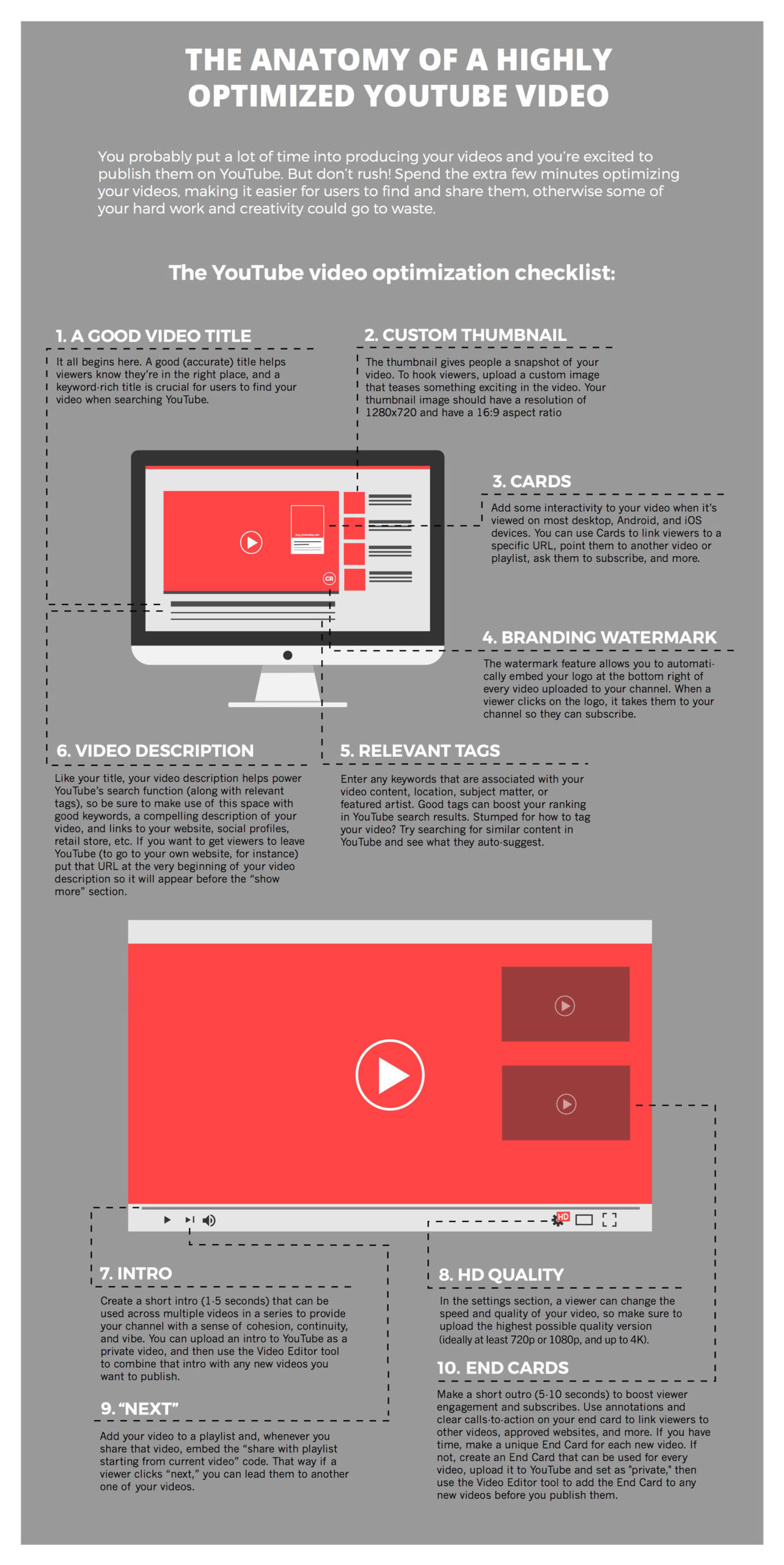
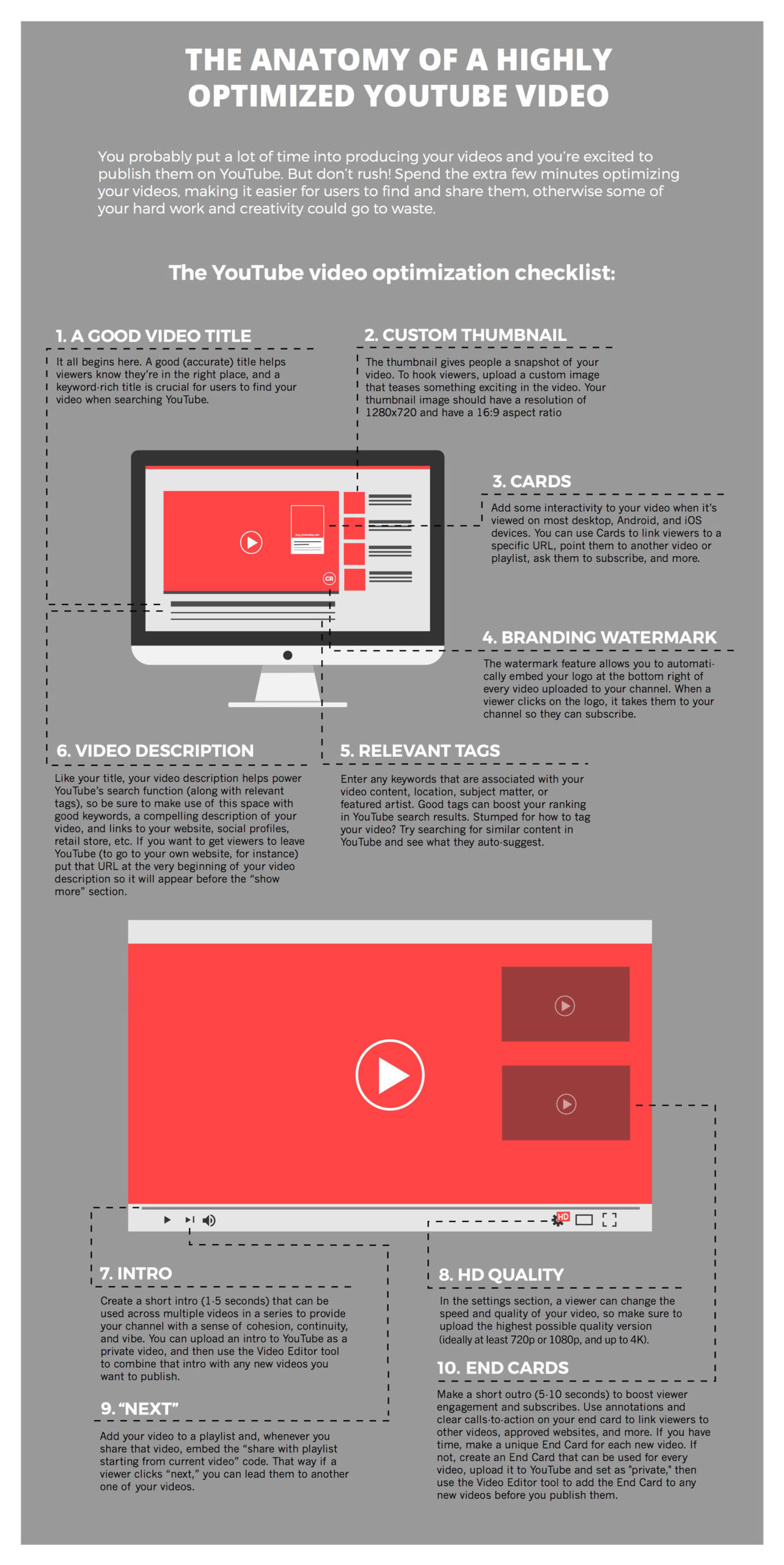
What kinds of videos should I post to my artist channel?
Okay, now that you’ve customized, optimized and organized your YouTube artist channel and know how to optimize videos, it’s time for the fun part: upload some videos! What videos should you post? This is where you get to be creative. Show your fans many different aspects of your personality, interests, and music. People get bored of a channel full of just music videos, so add some flavor with these suggestions:
- Music videos: Yes, okay, we just said people get bored if your entire channel is only music videos. But these are the core of any musician’s YouTube channel. Set a budget and make a decent-looking, creative video for your best song.
- Live videos: Ask a friend or hire a videographer to record one of your live sets. This can be just you playing in your home, or maybe it’s a video of a previous performance back when live gigs were a possibility (remember that?).
- Live streams: Same principle as above with a videographer, or you can just set this up on your own at home. It’s pretty easy with our guide to live streaming!
- Cover songs: Recording your own version of another artist’s song is a popular and easy way to add videos to your channel. Viewers love seeing your unique take on a popular song, so pick a few and put your own stamp on it! The cool part is the rights for posting cover songs to YouTube aren’t as restrictive as releasing them for sale.
- Lyric videos: These have been a staple on YouTube for years, going back to fan-made videos of words set to uploaded music. Why? Because they’re super easy to make. You can get in the game with one of your songs where the words are particularly important to you. Just set those words in a cool font (no Comic Sans) on an attractive background and edit it to the pace of your song.
- Visualizer: These are simple animated videos that react to the music you’re uploading. Rotor Videos can help you create these easily!
- Behind-the-scenes: Otherwise known as “vlogs,” these show a different side of you than a performance video. Let your fans into your life a bit, either in the studio discussing your music and creative process, or just your daily life in general. This is how you connect with fans on a deeper level than just your music, which in turn makes them feel like they actually know you.
- Response videos: These are usually in the form of Q&As with your audience. Post a standalone video or a tag at the end of your most recent video asking fans to post questions to you in the comments section, then answer them in a separate video. This is another great way for fans to get to know you, and it allows you to show your personality.
- How-tos: Are you a gearhead? Post a video of you unboxing your latest toy, making sure to link to the webpages for that gear. If you’re an affiliate, you might earn some extra cash if someone buys a product from the link! Got a rad home studio? Show viewers around and talk about all the tech in your rig. Record tutorials on how to play a few of your songs, or just a video of lessons on your instrument of choice. If you’re an expert in something, share it with your fans!
- User-generated content: UGC for short. These are videos other users post to their account. Maybe a fan recorded a particularly great video of one of your live sets. These videos drive traffic to your channel when people watch and enjoy them, and you can earn money from them through Content ID! Which leads us to our next step.
How do I maximize the impact of my YouTube videos?
There are a few things you should do to make sure your videos reach the largest audience possible:
- Set a schedule. And stick to it! This is more important than the number of videos you upload per week. Set reasonable expectations for your fans and meet them. When viewers know you’re reliable they’re more likely to subscribe.
- Look at Analytics. This contains important information about watch time and engagement. Check out the section below for more on how to read YouTube Analytics.
How to monetize your YouTube channel
Now that you’ve done the work to create your channel and add videos, it’s time to make some money! But how is money earned from music on YouTube? YouTube uses a function called Content ID that automatically identifies any video on its server that matches audio in its database. When it finds a video with matching audio it places an ad on that video. Each click on the ad generates revenue YouTube reports to the distributor.
Music streaming on YouTube also generates streaming revenue just as it does on other platforms like Spotify, so when you monetize your videos you’re double-dipping your earning potential!
So how do you get your music into YouTube’s Content ID database? Easy! CD Baby is a distributor to YouTube and we monetize your videos at no extra cost. Just opt in for these two things during the submission process:
- YouTube Music on the Distribution Options page
- YouTube Content ID on the Monetization page
How do I know if my YouTube promotion is successful?
There are a few metrics you can use to gauge the success of your promotion efforts on YouTube, and you can see them all in your account.
Here’s what to look at in your YouTube account:
- Views: These are the most basic metric to measure channel success. The more views you get, the more advertisers will pay to place their ads on that video, the more valuable your videos become. It’s a good idea to regularly check the view-count for all your videos.
- Playback and retention: These metrics tell you what parts of your videos people are watching most and when people stop watching. Understanding this will allow you to pinpoint the content that your particular viewers find most valuable and what they don’t care enough about to keep watching.
- Traffic: This is how you see how viewers are finding and watching your videos. Are they searching for them? Clicking through “up next” on another video? Through a blog embed? Through social media? The more you can understand about your viewers habits, the more you can further tailor your channel offerings to increase traffic and overall views.
- Subscribers: These are your return customers. Once a user decides to subscribe to your channel, they will have your content surfaced to them on their personal YouTube dashboard. This promotes return visits, more views, and also can mean your content will be suggested to other users that have similar subscription/viewing habits as your current subscribers.
- Demographics: Who are your viewers, really? This tool tells you about who exactly is watching your videos. Knowing information like the age, location and gender of your viewers is key not only to what content you create, but also to your overall branding as a channel.
What are the different types of YouTube?
There are several YouTubes that are related but separate from one another. Aside from the regular old YouTube we all know and love, there’s:
A subscription-based, ad-free YouTube experience.
This subscription service ($11.99/month) lets users watch videos without ads, access exclusive content that is only available to subscribers, and get ad-free streaming from YouTube Music.
We covered this a bit earlier, but to flesh it out a bit more, YouTube Music is a music streaming service offering an extensive library of Art Tracks.
YouTube Music pulls together millions of official Art Tracks (videos with high-quality audio and an image of the cover art), music videos, and more. This content is available to free users through ad-supported streaming, available ad-free to YouTube premium subscribers, and as a standalone, ad-free subscription service for $9.99/month.
When CD Baby distributes to YouTube, Art Tracks are the videos that result.
Some important things to know about YouTube Music:
- You can check it out here
- It functions as a music streaming service, like Spotify or Apple Music (it even has its own app for mobile devices)
- It has music-specific filters that regular YouTube doesn’t have, such as “artist” or “song”
- It allows users to play music in the background (without keeping a video open) or download for offline listening with the YouTube Music App
- Content is generally organized by artist name, or in playlists with suggested music based on theme, genre, etc.
- Artists will get their own “topic channel” or be placed in genre-specific “various artist” channels
- When art tracks delivered by CD Baby are streamed, YouTube pays on a per-stream basis (just like Spotify or Apple), even if your channel doesn’t meet the Partner Program guidelines
This is a place for news about platform changes, opportunities, best-practices, and more.
Become a Creator with YouTube Creator Academy
YouTube’s Creator Academy is a great way to learn about video techniques, channel optimization, and more through online tutorials and videos. Technically, the Creator Academy lives within YouTube Creators — but I figured they’re worth mentioning separately as people still talk about them as separate properties.
Increase your channel management with YouTube Studio
YouTube Studio is a fully featured set of tools within YouTube that helps you better manage your channel and organize your videos. And you don’t even need to sign up for anything extra! Just log in with your usual information on YouTube Studio’s homepage for access.
Draw in extra fans with Show.co
Our promotional partner Show.co offers several options to promote your YouTube channel and videos both on the site and off-platform. With Show.co, you can premiere a video on YouTube and promote it on your fans’ favorite sites through their Interactive Ads! You can get started for free and their ad campaigns are the most affordable you’ll find online.
So that’s it. All the things you’ll need to turn your YouTube channel into the next big thing! It’s a lot to keep track of, but thankfully we gathered all the info here in this one page. YouTube is a constantly evolving platform, so we’ll continue to update as they announce new features. In the meantime, go out there and make some videos!